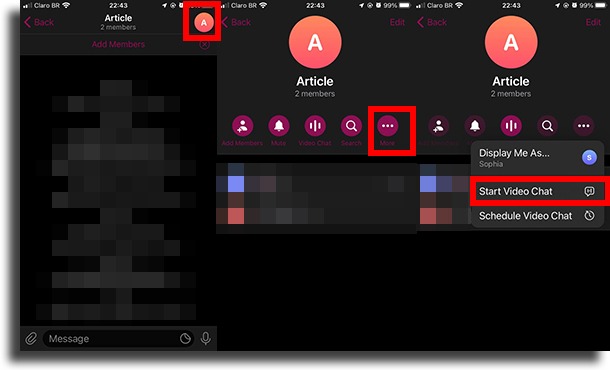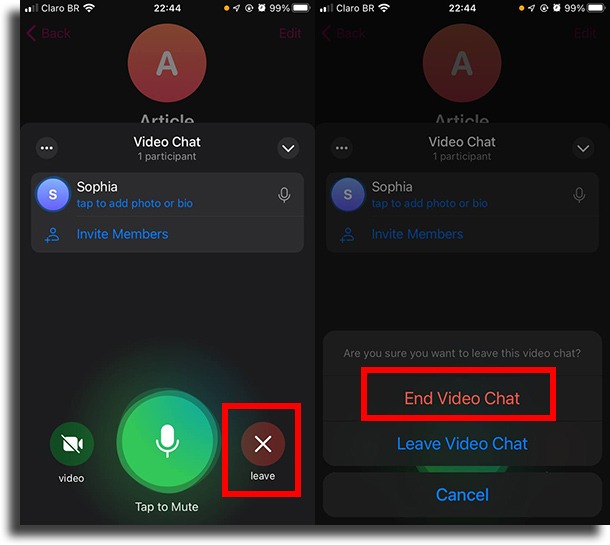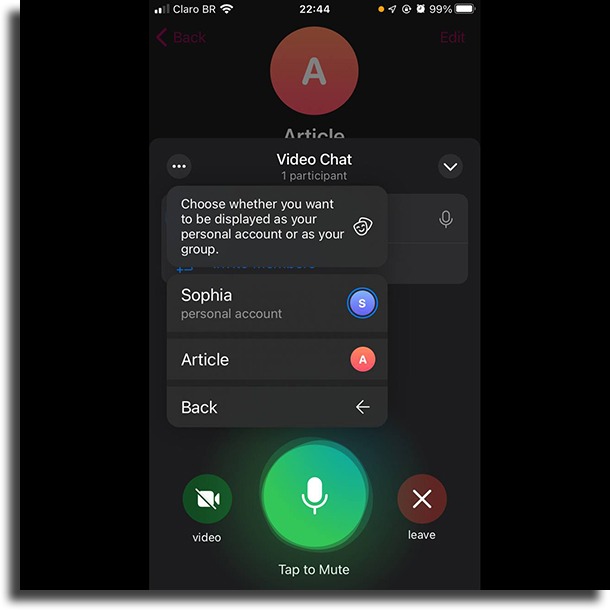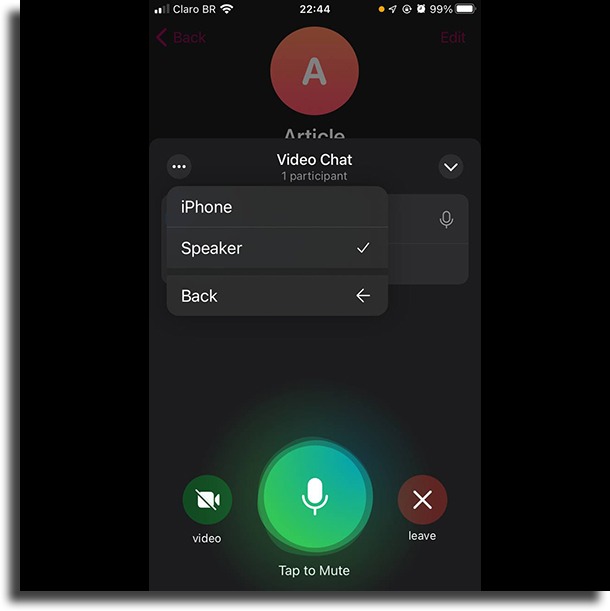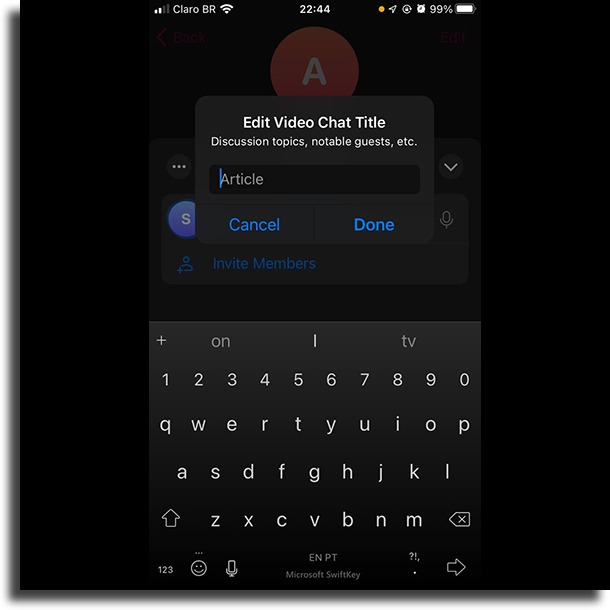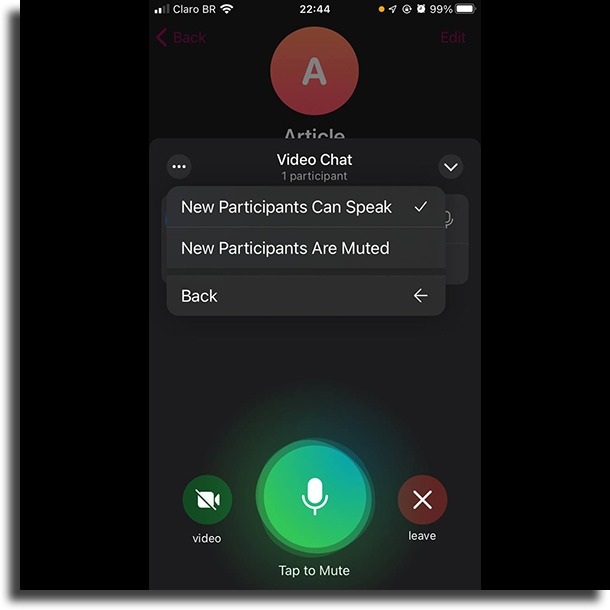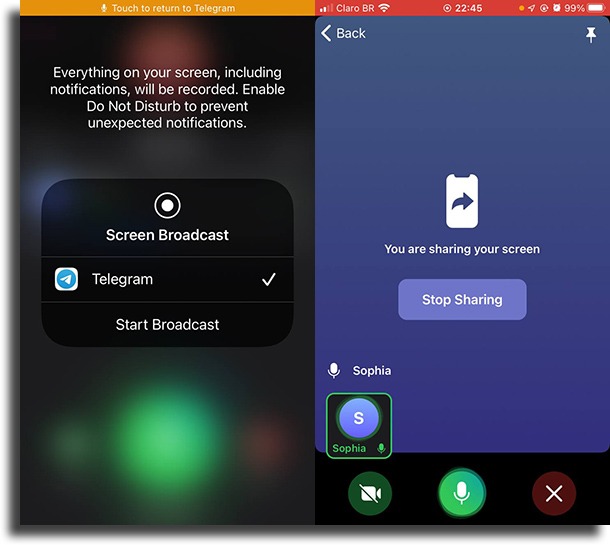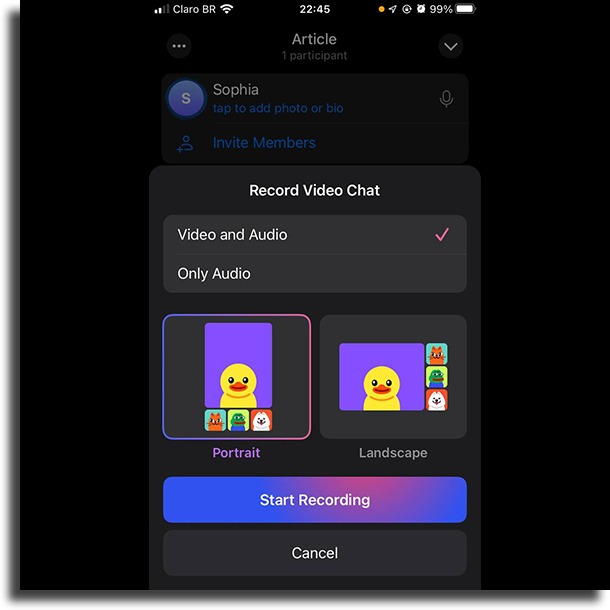If you want to learn how you can call several people at the same time by video, all you need is to check out down below all the necessary steps!
How to start a group video call on Telegram?
The process is really quite simple. Check out the necessary steps:
To start, you’ll open up Telegram. In the app, choose the group in which you want to start the video call or create a new one with the people; 2. Now, tap the group icon and then go to Video chat; 3. To start the chat, just tap Start Video Chat;
Next, turn on both your microphone and your camera; 5. Tap the camera icon with the word video under it to start a group video call in Telegram; 6. To finish, all you need is to tap the X icon and confirm by tapping End Video Chat..
Options for the call
Other than that, within the video call you can opt for a few different controls by tapping the three dots at the upper left corner:
On Display Me As… you can decide if you want to appear as your personal account or as the group;
On Audio, you can change the audio output; Here, all of the audio devices will show up. For instance, your AirPods, your Bluetooth speakers, or your regular earbuds;
When you make a group video call on Telegram, you can also Edit Video Chat Title; Just type in what it is you want to show up as the title;
You can Edit Permissions to make it possible for new members to talk or not; By choosing New Participants Can Speak, anyone will be able to talk on the group video call on Telegram. This can be quite inconvenient, depending on the situation. By choosing New Participants Are Muted, this will not happen;
By tapping Noise Suppression, you will either turn it on or off; It will pretty much remove all the background noise, ensuring a much cleaner audio; On Share Screen, you will share everything that is on your screen; It is good to be cautious, as even your notifications will appear;
On Start Recording, you will be able to record everything; Select if you want Video and Audio to be recorded, or Only Audio. If you choose to record the video, you can choose if you want it on Portrait mode or Landscape mode. Then, just choose a name for the recording!
Did you like our guide on how to start a group video call on Telegram?
Let us know in the comments if we could help you out or if you are facing any issues when starting new video calls for the groups you’re in!